- 4 July 2023
- No Comment
- 234
7 Simple Steps for Setting Up a Shopify Store
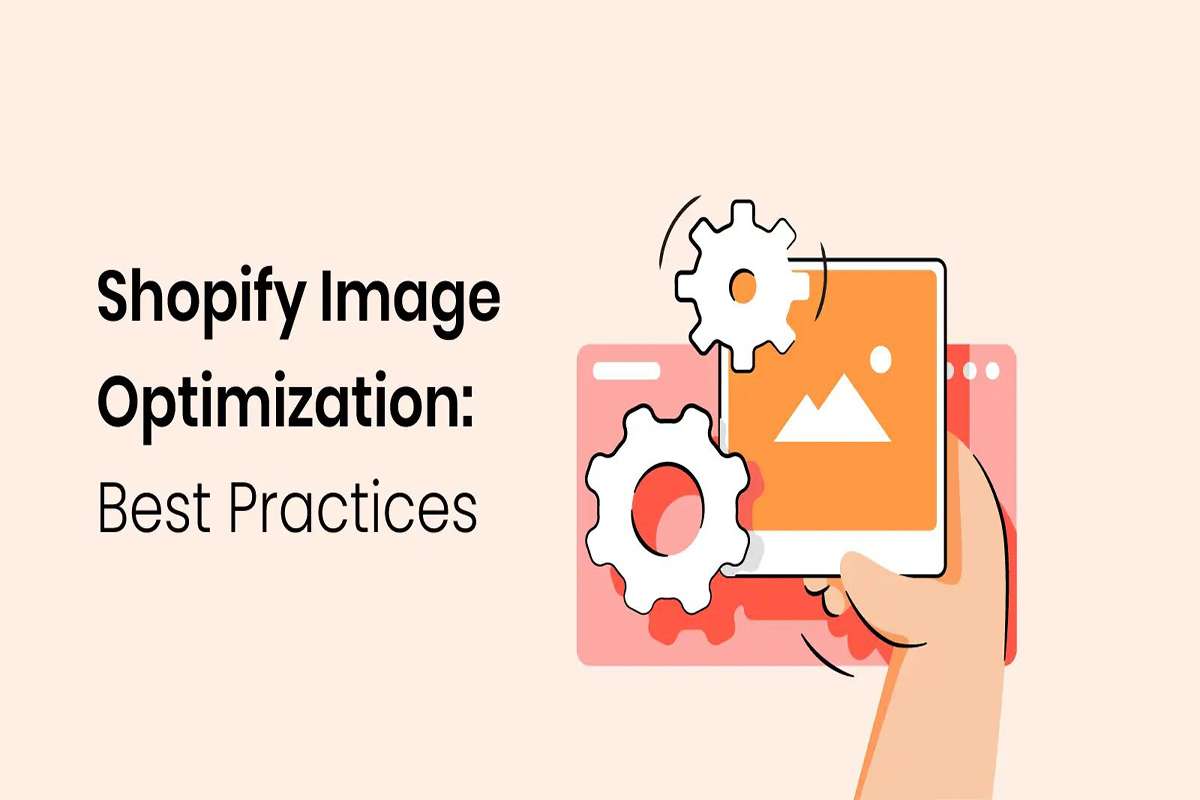
Shopify is one of the most popular e-commerce platforms that lets you create and run an online store. You can sell physical or digital products, accept payments, manage inventory, and more. Whether you want to start a new business or grow an existing one, Shopify can help you achieve your goals.
In this article, I will show you the 7 easy steps to creating your online shop with the help of Shopify.
Step 1: Sign Up with Shopify
The first step is to sign up for a free 14-day trial with Shopify. You can do this by visiting Shopify.com and entering your email address, password, and store name. Your store’s name is changeable at any time.
Shopify will then ask you some basic questions about your business, such as what you are selling, how much revenue you make, and if you already have a website. You can skip these questions or answer them honestly to get personalized guidance from Shopify.
Step 2: Begin Establishing Your Online Store
After you sign up, you will be directed to your store admin screen. This is where you can manage everything related to your store, such as adding products, setting up payments, choosing a theme, and more.
You will also see a checklist of tasks that Shopify recommends you complete before launching your store. You can follow this checklist or explore the different options on your own.
Step 3: Pick a Layout or a Theme
One of the most important aspects of your online store is how it looks and feels. Shopify offers hundreds of free and paid themes that you can use to customize your store’s appearance. You can browse the themes by category, industry, style, or feature.
Go to Online Store > Themes in your store admin to choose a theme. You can preview any theme before installing it in your store. You can also edit the theme settings, such as colors, fonts, images, and layout.
Step 4: Add Your Items to the Store
The next step is adding the products you want to sell in your store. You can do this by going to Products > Add the product in your store admin. You will need to enter some details about each product, such as title, description, price, images, variants, inventory, shipping, and more.
You can also import products from other platforms or sources using Shopify’s import tools. For example, if you already have a product catalog on another e-commerce platform or a spreadsheet file, you can upload it to Shopify and save time.
Step 5: Set Up Your Payment Gateway and Payouts
To accept payments from your customers, you need to set up a payment gateway in your store. A payment gateway is a service that processes credit card transactions and transfers the money to your bank account.
Shopify supports many payment gateways around the world, including Shopify Payments, PayPal, Stripe, and more. You can choose one or more payment gateways that suit your needs and preferences.
To set up a payment gateway, go to Settings > Payments in your store admin. You will need to provide some information about your business and bank account to activate the payment gateway.
Step 6: Configure Your Shipping and Tax Settings
Another important step is to configure your shipping and tax settings for your store. This will ensure that you charge your customers the right amount for shipping and taxes based on their location and order details.
To configure your shipping settings, go to Settings > Shipping and Delivery in your store admin. You can set up different shipping zones, rates, methods, and preferences for your store.
To configure your tax settings, go to Settings > Taxes in your store admin. You can set up different tax rates and exemptions for different countries and regions.
Step 7: Launch Your Store
Once you have completed all the steps above, you are ready to launch your store and start selling online. To do this, you need to remove the password protection from your store and make it visible to the public.
To remove the password protection, go to Online Store > Preferences in your store admin. Under Password protection, uncheck the box that says Enable password. You can also add a custom message or email capture form for visitors who see your password page before launching.
You also need to choose a plan and enter your billing information before launching your store. Shopify offers different plans with different features and prices, depending on your needs. You can compare the plans and choose the one that suits you best.
To choose a plan and enter your billing information, go to Settings > Plan and Permissions in your store admin. You can also see your current usage and charges on this page.
Congratulations! You have successfully set up your Shopify store, and you are ready to start selling online. You can now promote your store, attract customers, and grow your business with Shopify.
